The Codes for Winder Stairs vary from region to region. At the time of this writing most areas have adopted IRC 2006 or IRC 2009 but some areas have their own requirements.
WINDER - A tread with non-parallel edges (as defined in Chapter 2 - IRC, IBC)
I will be referencing the SMA interpretation with regard to winder stairs for this tutorial. |
I found a good source for interpreting the IRC code for stairways at the Stairway Manufacturer's Association website. From here you can download pdf versions of their interpretations of 2000, 2003, and 2006 IRC. If you have ever tried to read the IRC codes you know it is like reading something written by a committee of the US Congress. You can get the pdf version of the 2006 interpretation from this link.
I will be referencing the SMA interpretation with regard to winder stairs for this tutorial. This tutorial does not purport to interpret the code. Rather I will be describing how to use YOUR interpretation of the building codes to create a winder stair in SoftPlan.
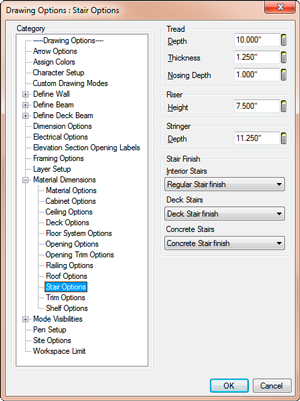
Let's start by discussing some of the settings for stairs in SoftPlan. The default sizes can be modified by going to File--> Drawing Options--> Drawing Options--> Material Dimensions--> Stair Options. It is important to note that these dimensions only affect a new stair component that is drawn using the Draw--> Stair--> Sketch method to create a new stair. It has no effect on existing stairs. It also has no effect on stairs that are created using Draw--> Stair--> Stair and selecting a preconfigured stair from a library. The preconfigured stairs reflect the settings that were in place when they were originally created, not the settings of the drawing in which they are inserted.
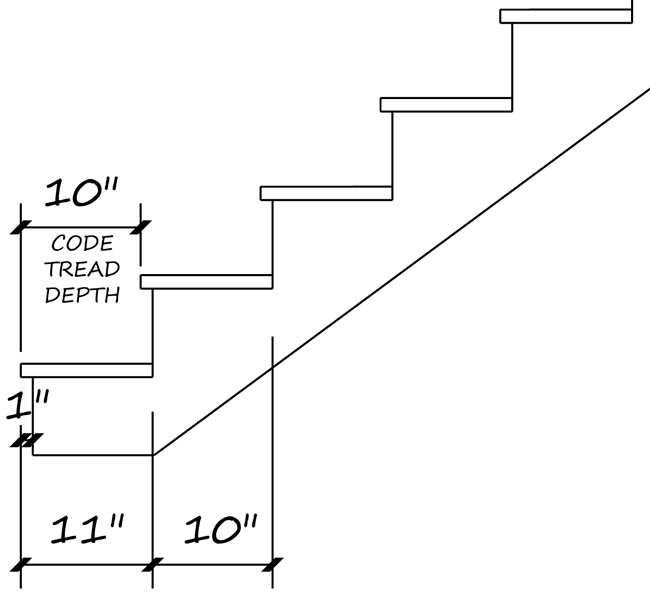
|
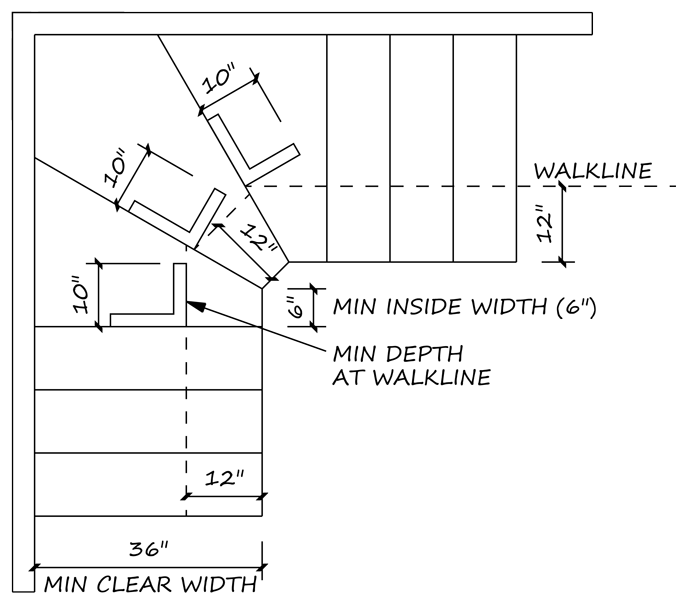 |
Tread Thickness and Nosing sizes can only be modified in the Drawing Options prior to sketching in the stairs. There is no ability to modify these settings once a stair has been sketched in so make sure these settings are correct before creating your stairs. Also, the Tread Depth measures from Riser to Riser. This depth will be different than the actual tread if your stair has a nosing. For the total tread depth you need to add the nosing to the tread depth. So if you have a 1" nosing and a 10" tread depth the actual tread will be 11".
However, according to the SMA interpretation, the code defines the tread depth as being from (I'm paraphrasing here) the leading edge of the tread to the leading edge of the tread above. So for the purpose of code compliance the nosing would not be included when determining the the tread depth. In the illustration to the right even though the actual tread is 11", for code compliance it would only be measured as 10".
The other dimensions we need to take into consideration are (your code may vary):
- Minimum Headroom (6'-8")
- Minimum Clear Width (36")
- Maximum Rise (7 3/4")
- Minimum Depth at Walkline (10")
- Distance to Walkline (12")
- Minimum Inside Width (6")
- Minimum Width between Handrails
- 1 Handrail (31 1/2")
- 2 Handrails (27")
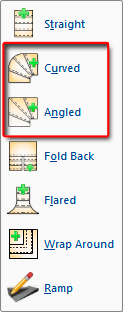
SoftPlan is able to create two different kinds of winder stairs. Curved and Angled. Both types must adhere to the same code specifications. The difference is that the Curved stairs are a rounded stair type and the Angled has straight edges. Either type has numerous settings to modify their shape.
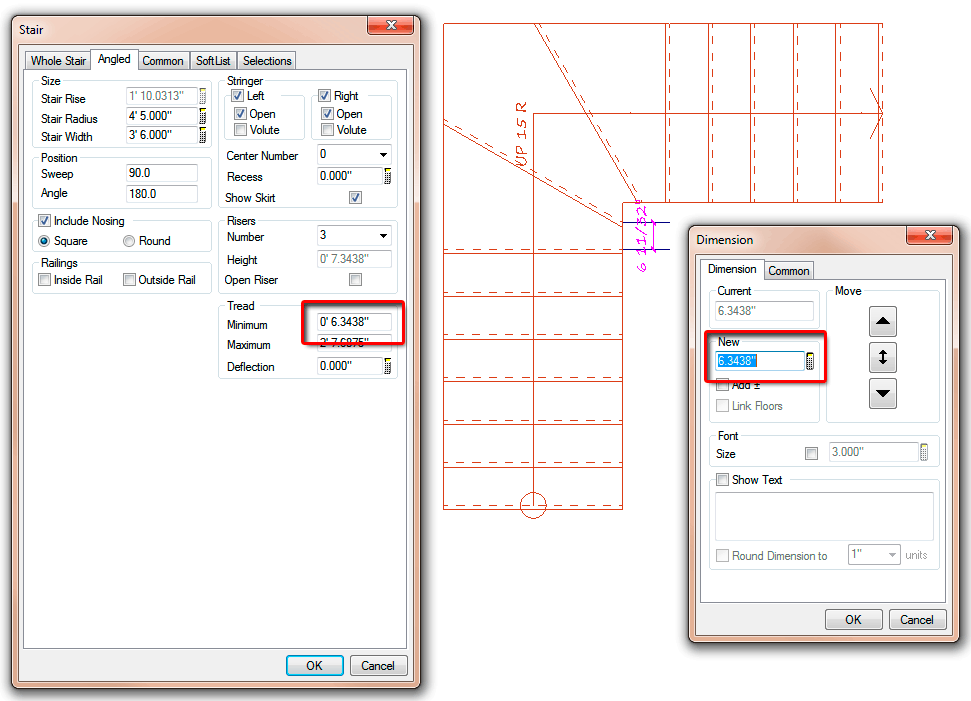
Let's look at the Angled stair first. To edit the Angled portion, click on the angled portion and then in the edit dialog select the Angled tab. Here you will find all of the settings that you can change for the angled portion of the stair. If you wanted to edit the entire stair, to change the overall height for instance, you would do that on the Whole Stair tab.
For an Angled stair section the Tread Minimum and Maximum are actually informational. Even though it appears as if you can edit them you can't. But you can use the Tread Minimum dimension to verify that your stair meets the minimum requirements for your code. So if your code specifies that the Minimum Inside Width is 6" and SoftPlan indicates a dimension greater than that for the Tread Minimum then you are ok in that respect.
However, note that the Minimum Tread measurement in SoftPlan is taken from Riser to Riser. This can vary ever so slightly from the Tread Nosing to Tread Nosing measurement that the SMA interpretation adheres to so be aware of that.
So if you can't edit the Tread Minimum dimension then how do you change it? You do that by editing the Stair Radius and Stair Width settings. You will not see any change in the Tread Minimum display until after you save the changes. Then you can edit the stair again and see the new size calculations.
The other measurement you need to verify is the Minimum Depth at Walkline. SoftPlan doesn't have a function for that so you will need to draw a line 12" in from the edge, or per your code, and verify the dimension maually. I just draw a line along the Walkline from nose to nose and verify that the stair meets the minimum requirement.
Curved Stairs work the same way as Angled Stairs but with minor differences. The edit tab will read Curved instead of Angled. And the radius for Curved stairs will typically be larger than the radius for Angled stairs. For the walk line I draw a circle, snapping the center of the circle to the center point of the stairs. Then I edit the circle and give it a radius equal to the radius of the stair minus the width of the stair plus the walkline distance. So if I have a Circular stair with a radius of 9'-0" and a width of 3'-6" then the inner radius of the stair will be 5'-6". Add the walkline distance to that and you have your circle radius for the walkline.
Then draw a line from nose to nose on the stair, perpendicular to the tread edge according to the SMA interpretation, starting where the walkline intersects with the edge of the tread. If your measurement is equal to or greater than your code requirement for the Mimimum Depth at Walkline your stair is good. If not then you will need to make adjustments until the stair meets your code.
I would encourage you to download the SMA documentation and study it. Also read your local codes and check with the local building department. It's a lot easier to make sure that your stairs meet code while you are in the design stage than having to try to redesign and fix a stairway after it is built. Usually that requires tearing the stairs out and doing them again. Nobody is happy when that happens.
Bill is the owner and maintainer of SoftPlanTuts.com
