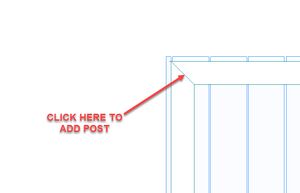Deck Handrails
Before You Begin
Note that the stair handrail settings are a part of the Drawing Template settings so it is important that your projects always have the latest Drawing Template version. See Drawing Templates for more info.
Procedural Order
Drawing Deck Handrails and Deck Stair Handrails is actually quite easy. Before starting the handrails first draw all Decks and Deck Stairs. See Drawing Decks and Deck Stairs for instructions if you are unfamiliar with how to do them. Once the decks and stairs are complete it is time to draw the handrails. Do them in the following order.
- Create the handrails for the Stairs
- Create the handrails for the Deck
- Adjust handrails & Posts as necessary
Creating Handrails for Stairs
Simply right click anywhere on the stairs and select Edit. From the Whole Stair tab place checkmarks in the Left Rail and/or Right Rail checkboxes. The rails are automatically created for you.
Creating Handrails for Decks
- Right click the Deck
- Select Auto Rail
- Selct the custom square railing
- Select OK
Adjusting Handrails and Posts
Adjust the size of the Posts
- Right click the post
- Select Edit
- Adjust the size, height, position, etc. of the post.
- Select Ok
- Optionally use Repeat Edit to make the same changes to other posts.
Adjust the Plan Position for the Railing
Plan Position is the distance from the outside of the deck to the center of the handrail.
If, for example, your Deck has 8" posts and the posts align with the outside edge of the Deck. If you want your railing to be centered on the 8" posts then you would set the Plan Position to be 4", half the depth of the post. If your posts are 5 1/2" then the Plan Position to center the railing would be 2-3/4".
- Right click the railing and select Edit
- Select the Rail Edge tab
- Adjust the Plan Position
- Select OK
- Optionally use Repeat Edit to make the same changes to other railings.
Intermediate Posts
Adding Posts
- Select Edit Item
- Click the end of the handrail or if at a corner select the diagonal line in the corner
- On the Post tab go to the Style setting and change from No Post to Corner Post.
- Optionally set the Width, Height, and other options.
- Select OK