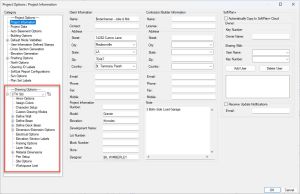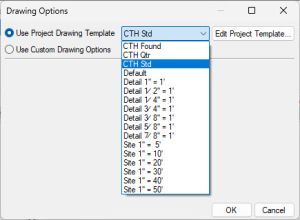Drawing Templates: Difference between revisions
| Line 21: | Line 21: | ||
== Resetting a Drawing Template == | == Resetting a Drawing Template == | ||
[[ | [[Media:Reset Drawing Templates.gif|Resetting Drawing Templates]] | ||
Revision as of 15:55, 16 March 2023
Drawing Templates are a method of storing and using settings for various situations.
Why use Drawing Templates
Drawing templates allow you to use different settings for different situations. For example one drawing template could be used to set text the proper size for printing at 1/8" scale while another could set the text for 1/4" scale. Instead of having to go through the Character Settings and adjust the fonts and sizes you can simply assign a Drawing Template to the drawing that already has those fonts and sizes set up.
Drawing Templates control all of the settings listed under Drawing Options section of the System Options and Project Options.
Setting a Drawing Template
To select a Drawing Template for a drawing go to File--> Drawing Options--> Drawing Options and select Use Project Drawing Template. Then click on the down arrow in the box next to the selection. A list of available Drawing Templates will display. Make a selection and then click OK at the bottom.