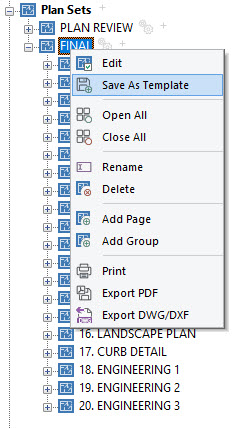Plan Sets: Difference between revisions
No edit summary |
|||
| (7 intermediate revisions by the same user not shown) | |||
| Line 16: | Line 16: | ||
Depending on the location of the home, the Templates page may need to be modified. The markup should indicate which region to use. If it does not, please ask about which region for the home. The options are: | Depending on the location of the home, the Templates page may need to be modified. The markup should indicate which region to use. If it does not, please ask about which region for the home. The options are: | ||
Standard | === Standard === | ||
South Central Planning (SCP) | In the ANNOTATIONS folder select TOWNSEND TYPICAL DETAILS - STANDARD.spd | ||
Jefferson Parish | |||
=== South Central Planning (SCP) === | |||
In the ANNOTATIONS\South Central Planning folder select TOWNSEND TYPICAL DETAILS FOR SCP.spd | |||
=== Jefferson Parish === | |||
In the ANNOTATIONS\Jefferson Parish folder select JEFFERSON PARISH TYPICALS DETAILS.spd | |||
The Templates page comes already set up with the Standard Typicals. If the home is to be built in one of the special regions, Jefferson Parish and SCP controlled areas, change out the Typicals drawing to the appropriate drawing. | The Templates page comes already set up with the Standard Typicals. If the home is to be built in one of the special regions, Jefferson Parish and SCP controlled areas, change out the Typicals drawing to the appropriate drawing. | ||
=== Mississippi === | === Mississippi === | ||
The markup should indicate which Typicals Sheet to use. If not then ask. In general the following applies. | |||
* If in the Gulfport area or the Gulf Coast | |||
** Gulfport Typicals | |||
** Roof Framing Details. Ask whether to use 16" O.C. or 24" O.C. IMPORTANT: Ask whether to use 16" or 24" spacing prior to creating the rafter plan. Adjust the spacing accordingly. | |||
* Inland areas | |||
** Standard Typicals | |||
=== Florida === | === Florida === | ||
For Florida erase the Typicals page. Set up the 3 Engineering pages. | |||
=== Alabama === | |||
For Alabama erase the Typicals page. Set up the 3 Engineering pages. | |||
== Plan Set Templates == | == Plan Set Templates == | ||
| Line 43: | Line 59: | ||
=== Deleting a Plan Set === | === Deleting a Plan Set === | ||
== See Also == | |||
[[Category:Plan Sets]] | [[Category:Plan Sets]] | ||
Latest revision as of 21:21, 14 April 2023
Plan Sets are SoftPlan's method of setting up pages for printing
Typicals Pages Location
There are several Typicals pages to be used in different regions. They are located within the ANNOTATIONS folder on Google Drive.
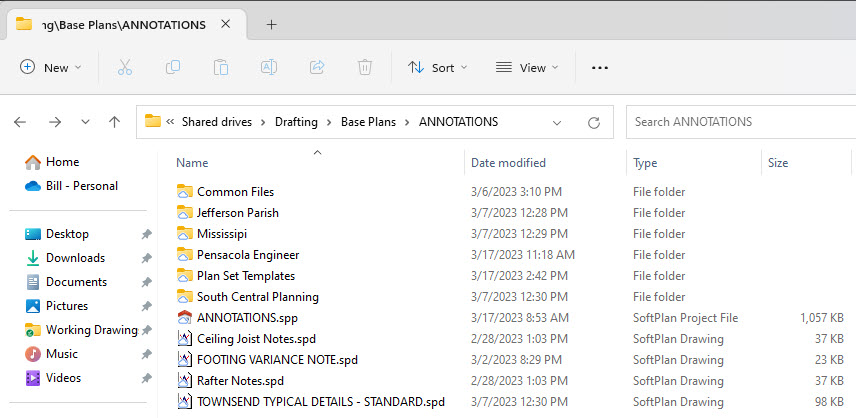
Plan Sets for Specific Regions
Louisiana
For Louisiana create the following Plan Sets
- Plan Review
- Final
Depending on the location of the home, the Templates page may need to be modified. The markup should indicate which region to use. If it does not, please ask about which region for the home. The options are:
Standard
In the ANNOTATIONS folder select TOWNSEND TYPICAL DETAILS - STANDARD.spd
South Central Planning (SCP)
In the ANNOTATIONS\South Central Planning folder select TOWNSEND TYPICAL DETAILS FOR SCP.spd
Jefferson Parish
In the ANNOTATIONS\Jefferson Parish folder select JEFFERSON PARISH TYPICALS DETAILS.spd
The Templates page comes already set up with the Standard Typicals. If the home is to be built in one of the special regions, Jefferson Parish and SCP controlled areas, change out the Typicals drawing to the appropriate drawing.
Mississippi
The markup should indicate which Typicals Sheet to use. If not then ask. In general the following applies.
- If in the Gulfport area or the Gulf Coast
- Gulfport Typicals
- Roof Framing Details. Ask whether to use 16" O.C. or 24" O.C. IMPORTANT: Ask whether to use 16" or 24" spacing prior to creating the rafter plan. Adjust the spacing accordingly.
- Inland areas
- Standard Typicals
Florida
For Florida erase the Typicals page. Set up the 3 Engineering pages.
Alabama
For Alabama erase the Typicals page. Set up the 3 Engineering pages.
Plan Set Templates
Creating a Plan Set Template
To create a new Plan Set Template you must first have an existing Plan Set created. Then follow these steps:\
- Right click on the name of the Plan Set
- Select "Save As Template"
- Give it a name
- Select "Save"
Creating a Plan Set Manually
Right Click the word Plan Sets in the Navigation Panel. Select Create Plan Set