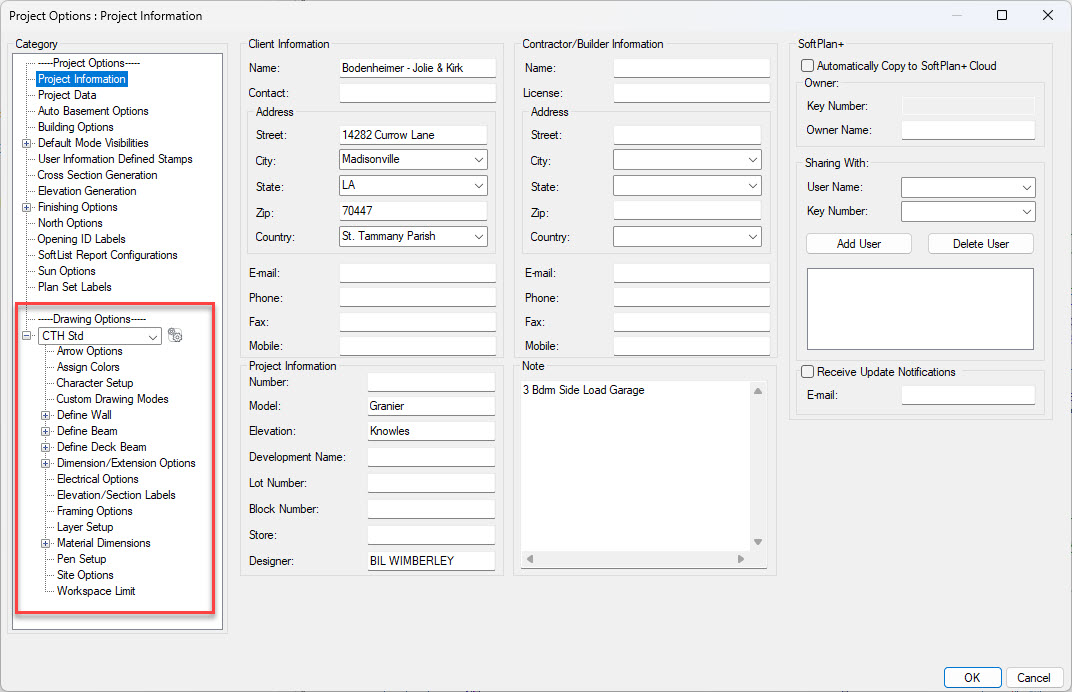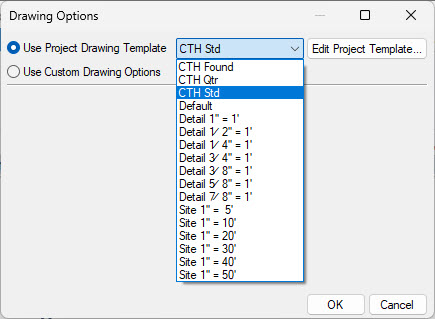Drawing Templates: Difference between revisions
No edit summary |
|||
| Line 7: | Line 7: | ||
Drawing Templates control all of the settings listed under Drawing Options section of the System Options and Project Options. | Drawing Templates control all of the settings listed under Drawing Options section of the System Options and Project Options. | ||
[[File: | |||
[[File:Drawing_Template_Settings.jpg]] | |||
== Setting a Drawing Template == | == Setting a Drawing Template == | ||
To select a Drawing Template for a drawing go to File--> Drawing Options--> Drawing Options and select Use Project Drawing Template. Then click on the down arrow in the box next to the selection. A list of available Drawing Templates will display. Make a selection and then click OK at the bottom. | To select a Drawing Template for a drawing go to File--> Drawing Options--> Drawing Options and select Use Project Drawing Template. Then click on the down arrow in the box next to the selection. A list of available Drawing Templates will display. Make a selection and then click OK at the bottom. | ||
[[File:Use drawing template.jpg | [[File:Use drawing template.jpg]] | ||
== Creating a Drawing Template == | == Creating a Drawing Template == | ||
Revision as of 12:41, 18 March 2023
Drawing Templates are a method of storing and using settings for various situations.
Why use Drawing Templates
Drawing templates allow you to use different settings for different situations. For example one drawing template could be used to set text the proper size for printing at 1/8" scale while another could set the text for 1/4" scale. Instead of having to go through the Character Settings and adjust the fonts and sizes you can simply assign a Drawing Template to the drawing that already has those fonts and sizes set up.
Drawing Templates control all of the settings listed under Drawing Options section of the System Options and Project Options.
Setting a Drawing Template
To select a Drawing Template for a drawing go to File--> Drawing Options--> Drawing Options and select Use Project Drawing Template. Then click on the down arrow in the box next to the selection. A list of available Drawing Templates will display. Make a selection and then click OK at the bottom.
Creating a Drawing Template
Adding a Drawing Template to the System
Deleting a Drawing Template
Resetting a Drawing Template
Click on the link below to see an animation of how to reset Drawing Templates.
Use your browser's Back button to return here when you are finished.